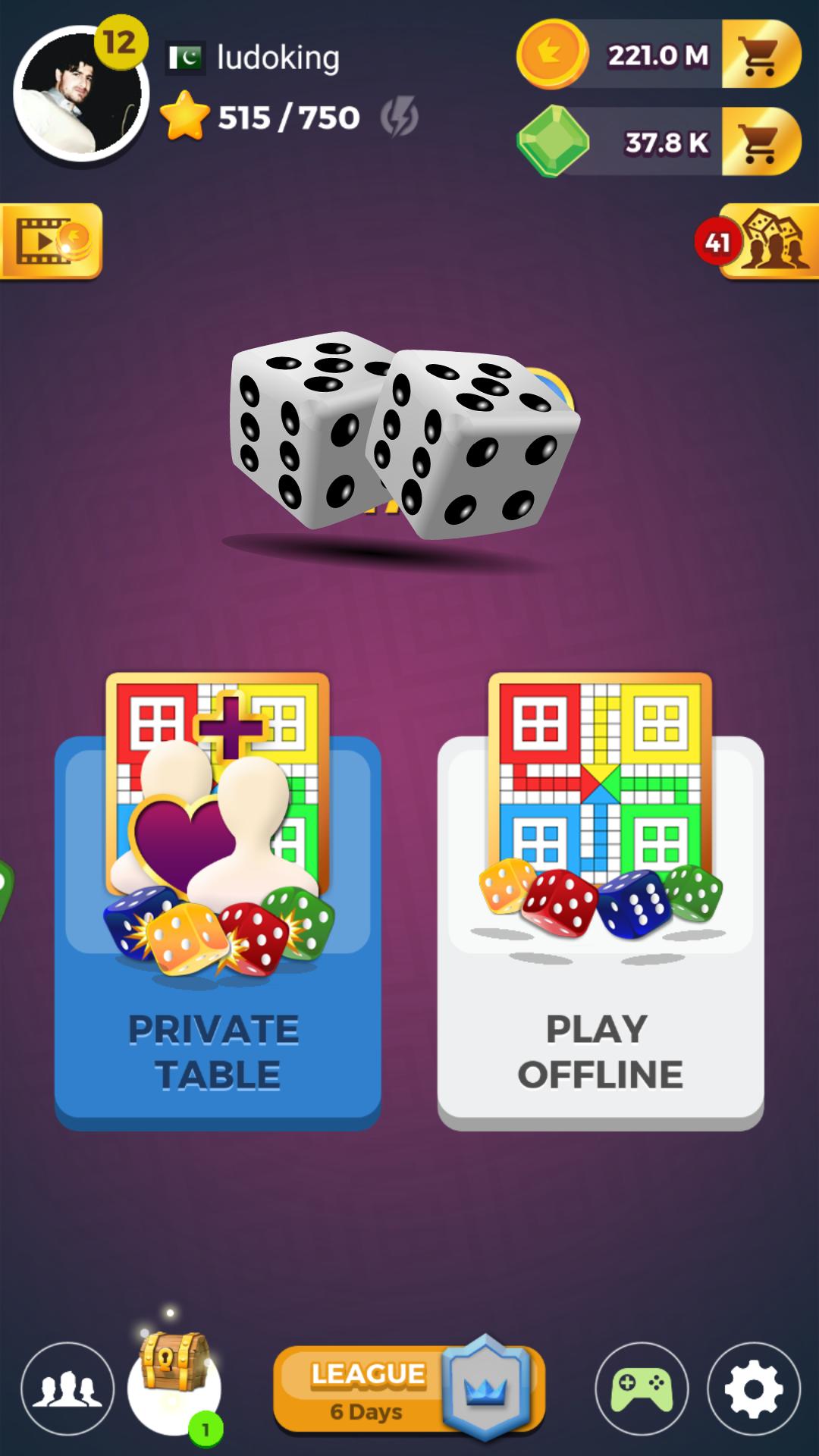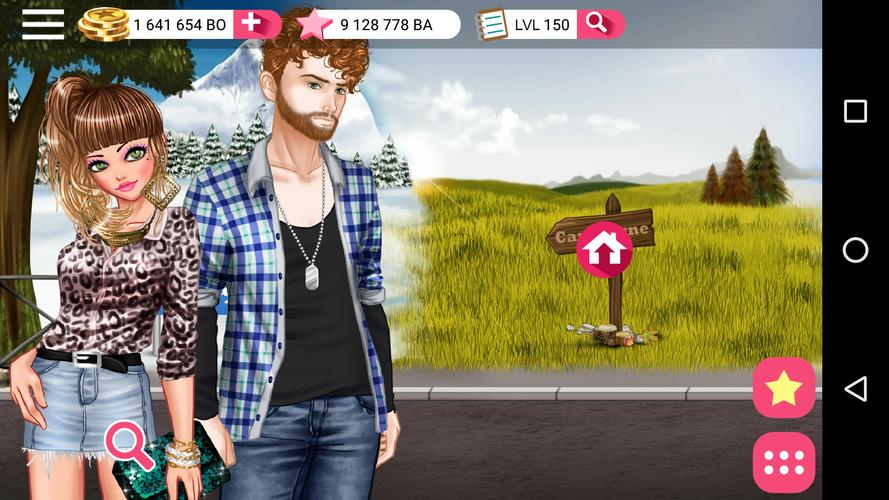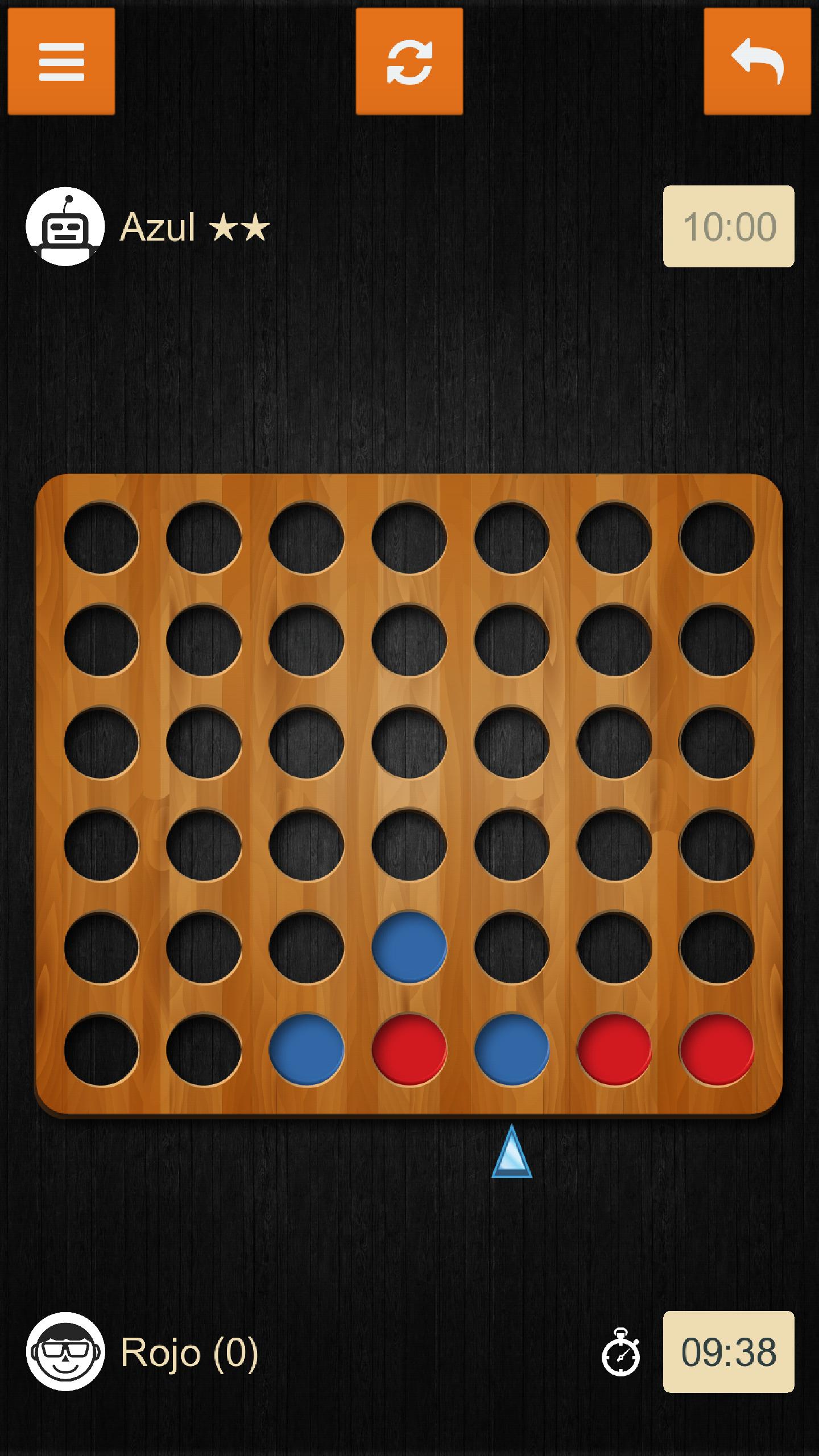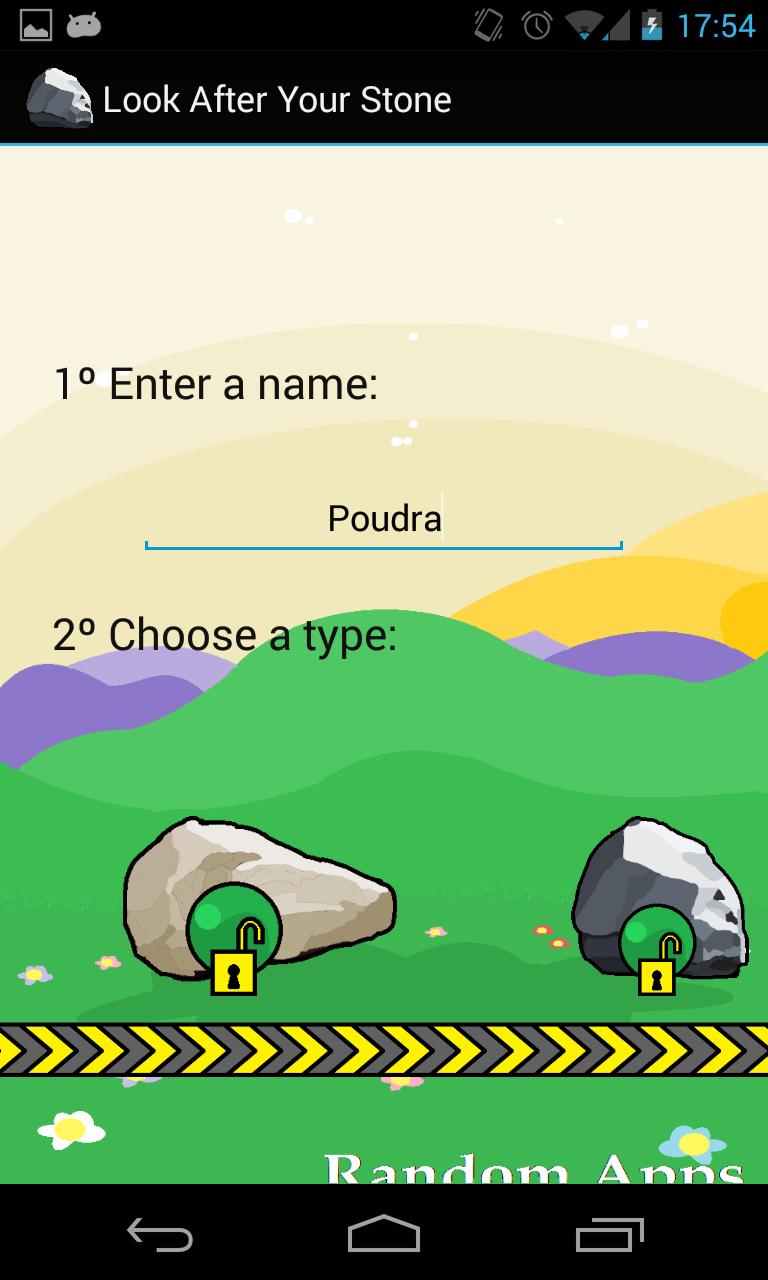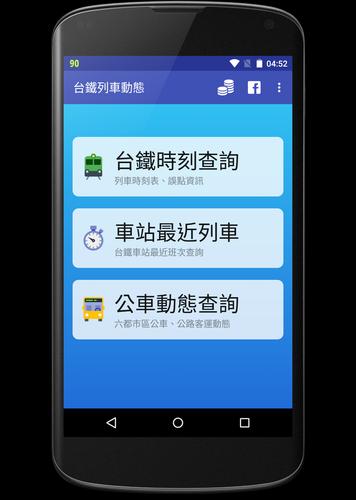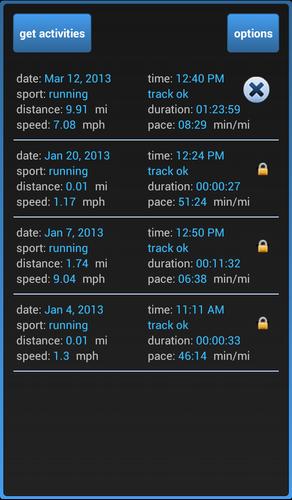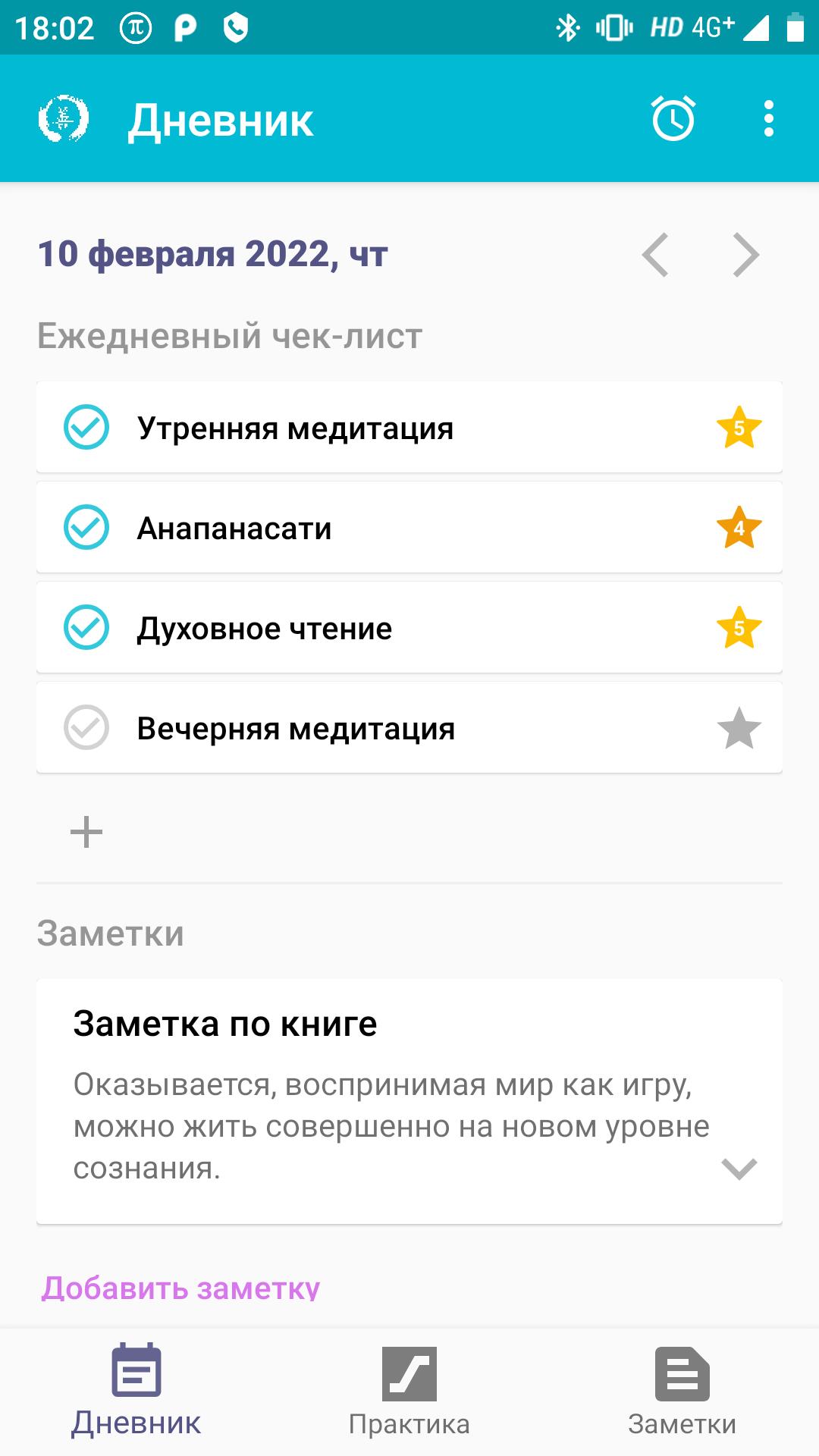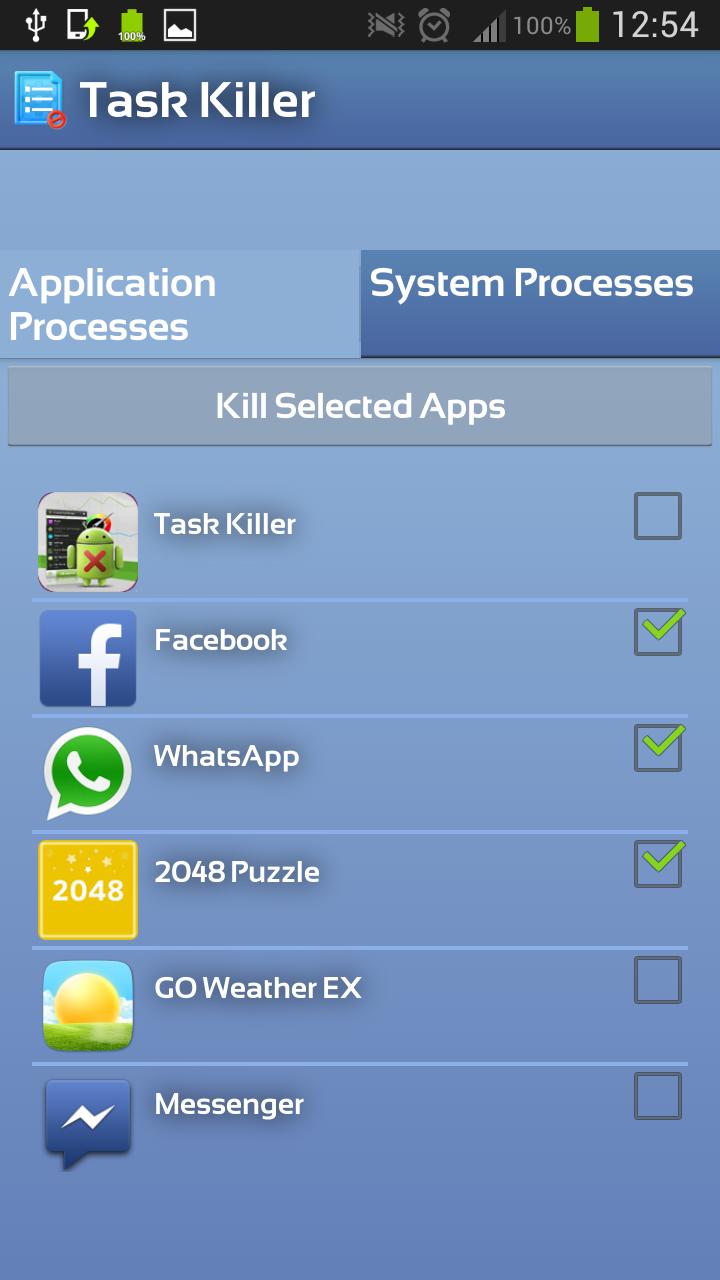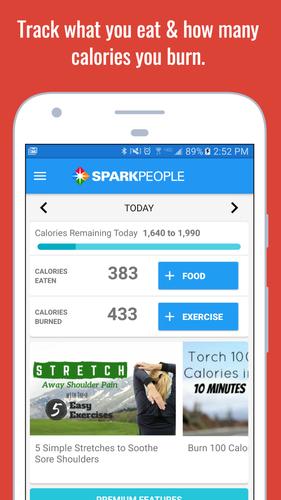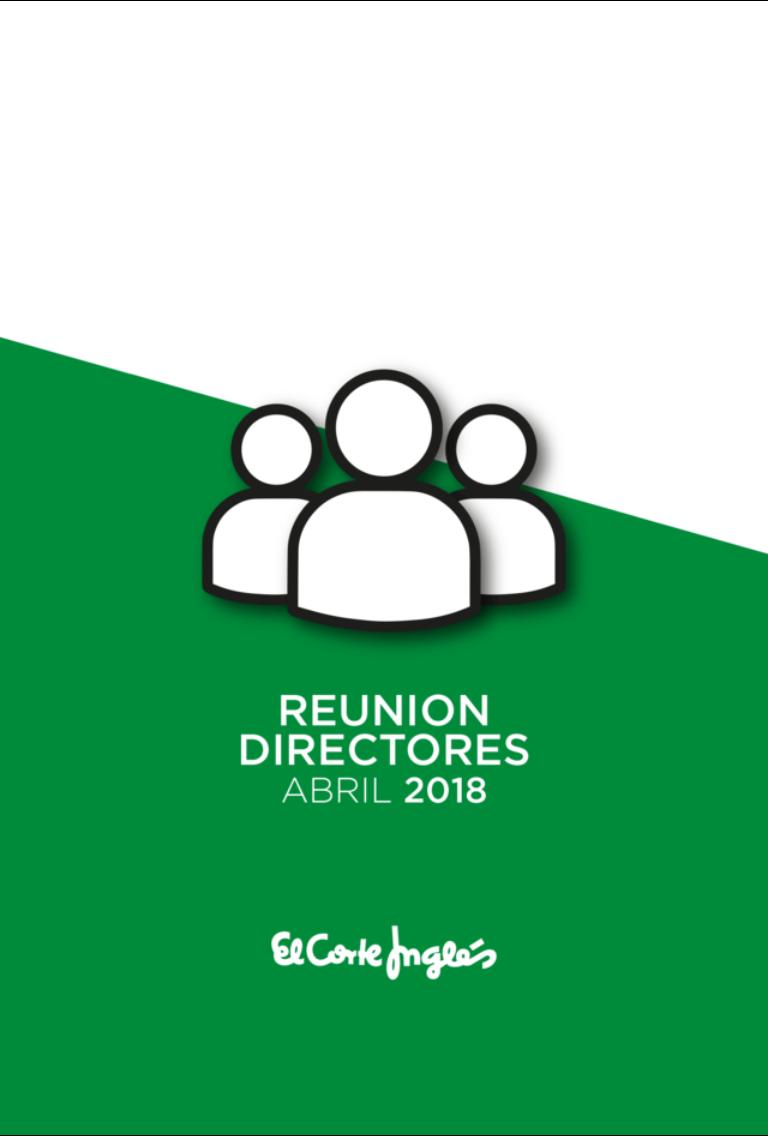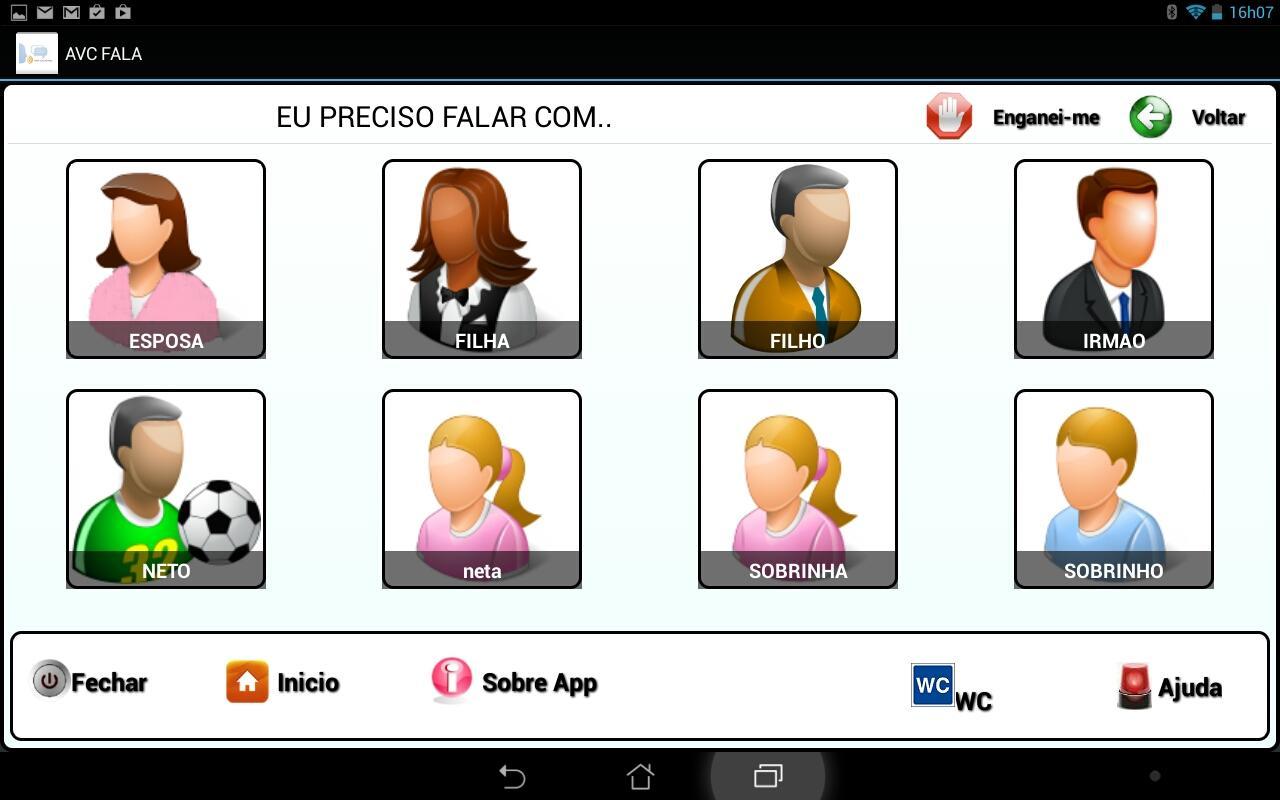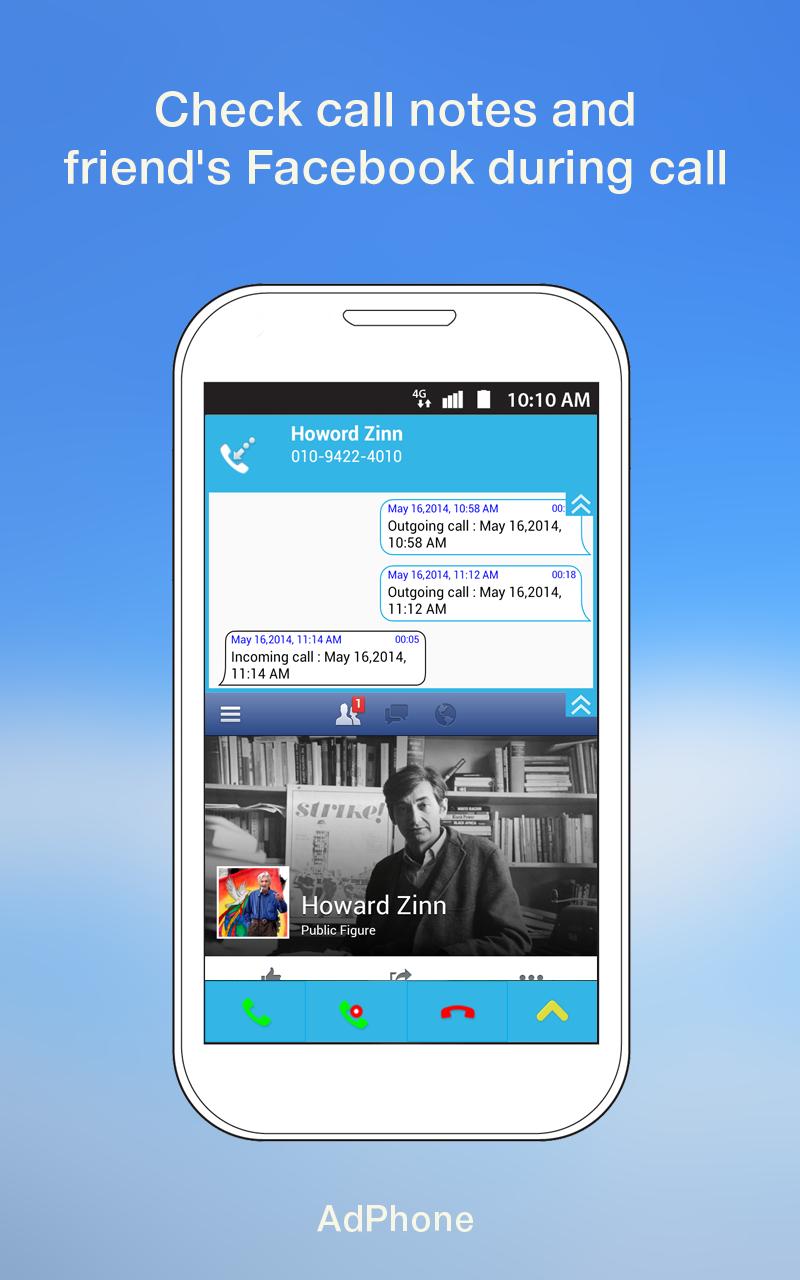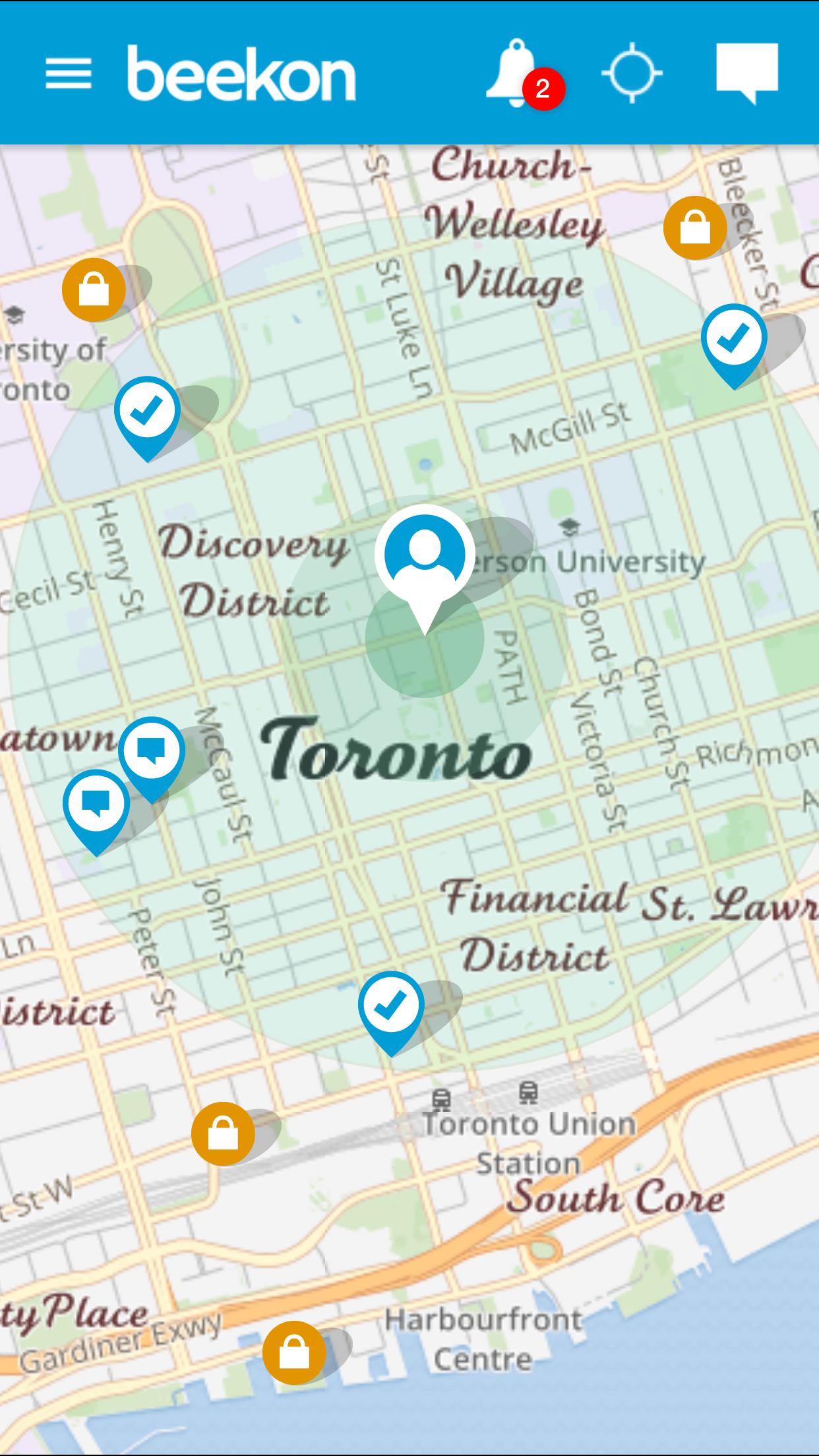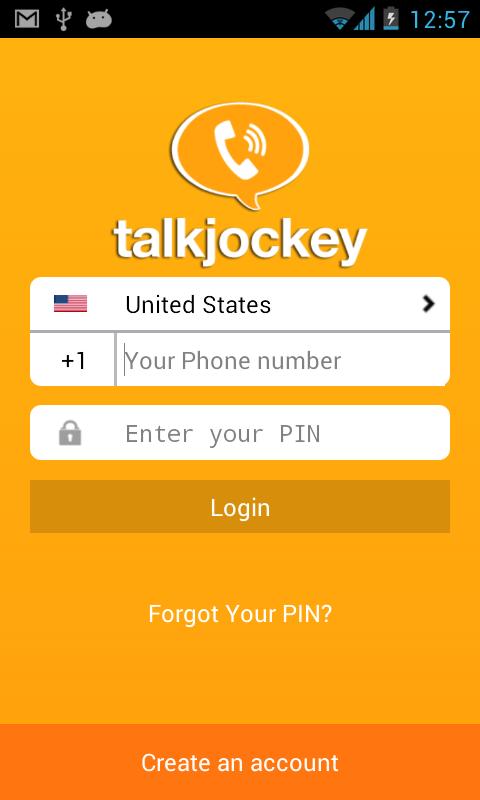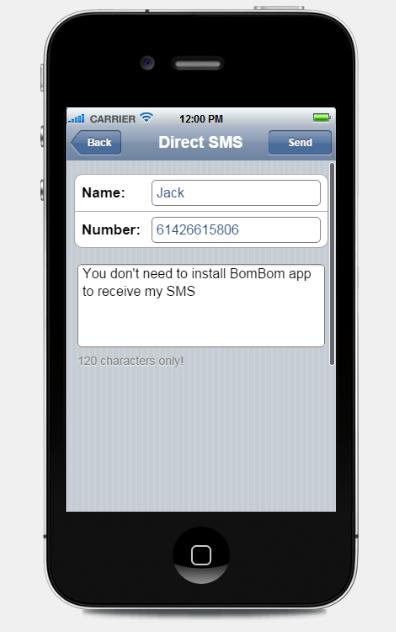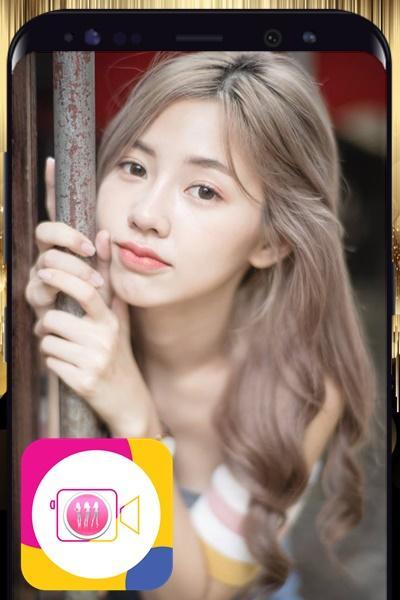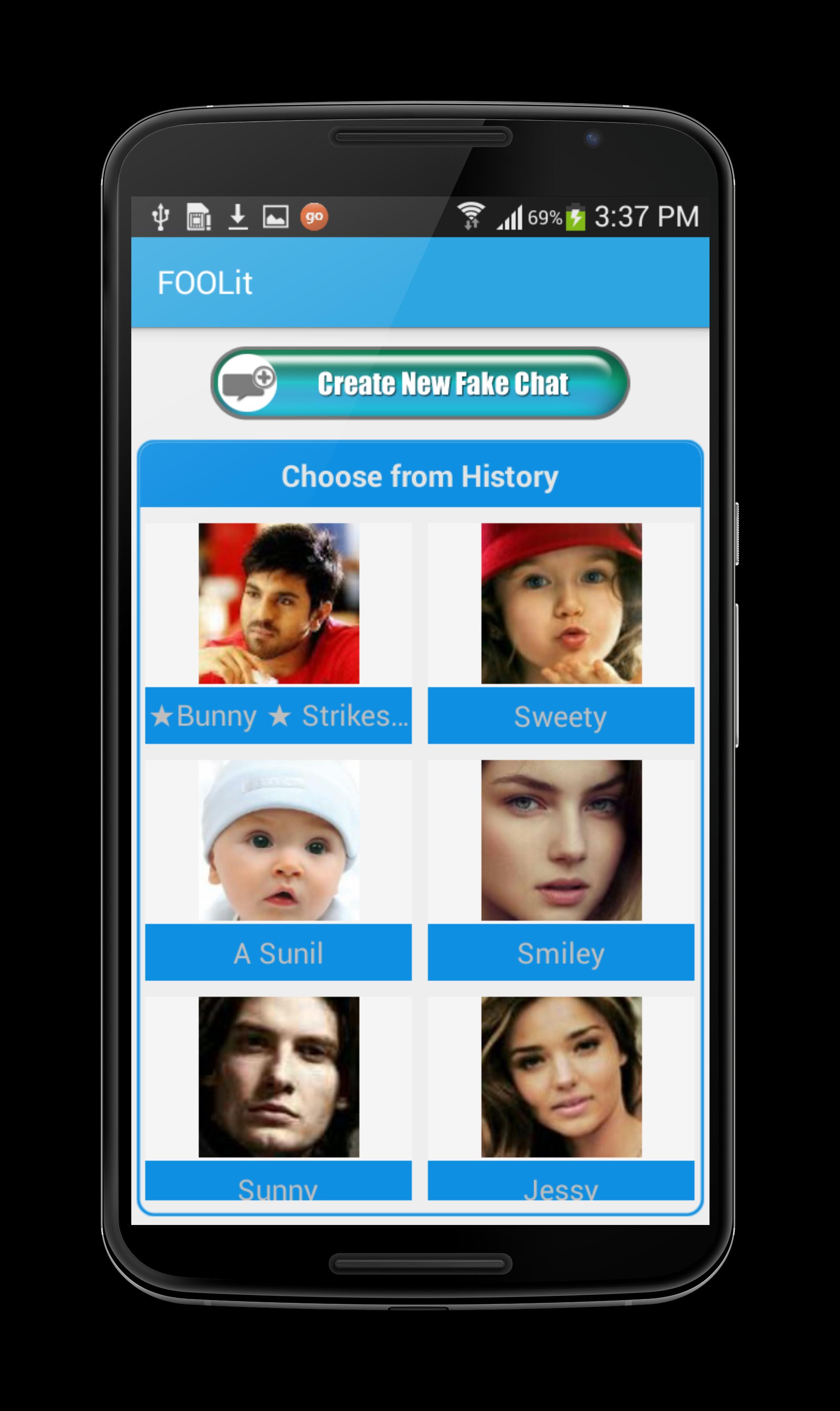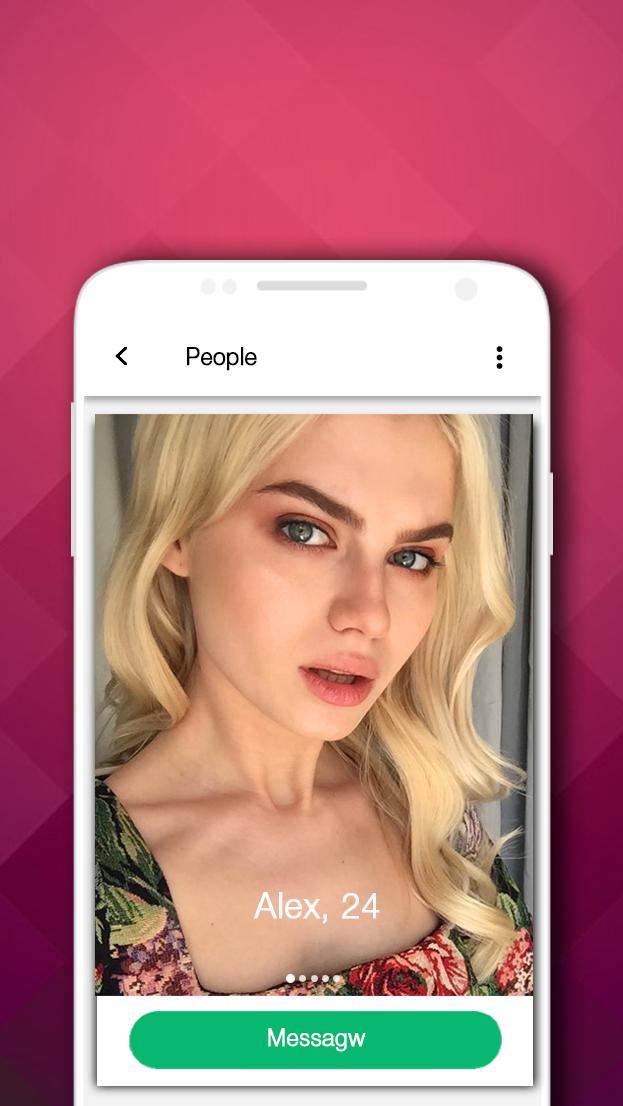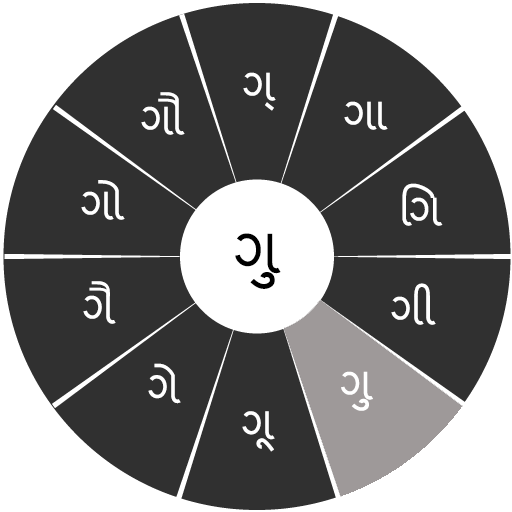
スワラチャクラは論理的に順序付けられたキーボードであり、初心者に使いやすいことが真実の根源です。
 バージョン
2.01
バージョン
2.01
 パッケージ名
iit.android.swarachakraGujarati
パッケージ名
iit.android.swarachakraGujarati
 カテゴリ
ニュースレターソーシャル
カテゴリ
ニュースレターソーシャル
 サイズ
628.72KB
サイズ
628.72KB
 公開日時
October 28, 2025
公開日時
October 28, 2025
Swarachakraは論理的に注文されたキーボードで、初心者に使いやすいことがわかりました
સત્ય યશનું મૂળ છે.સત્ય વિશ્વાસનું કારણ છે.સત્ય સ્વર્ગનું દ્વાર છે.સત્ય જ સિદ્ધિનું સોપાન છે.-મોહનદાસ કરમચંદ ગાંધી .If your device can display this sentence in Gujarati perfectly, then your device supports Gujarati and Swarachakra should also work well. If you do not see any text, or if some of the words are incorrect, Swarachakra may not work well.
Swarachakra Gujarati ( સ્વરચક્ર ગુજરાતી ) is a touch-screen keyboard for inputting text in Gujarati. (Swarachakra is also available in Hindi, Marathi, Telugu, Kannada, Malayalam, Odia, Punjabi, Bengali, Konkani and Tamil).
Swarachakra uses a logically ordered design based on the structure of Gujarati script. Swarachakraは、ほとんどの学校の教科書で見つかったものと同様のグリッドに音声学的にグループ化され、配置されたスクリプトの論理構造への子音のシーケンスされたアクセスを表示します。
Typing with Swarachakra
In Gujarati, we frequently need to type a combination of a consonant ( ધ ) and a matra ( ો ) like ધ + ો = ધો .子音に触れると、子音と10個の頻繁なマトラの組み合わせを備えたチャクラがポップアップします( 、、、、、dhu、dhu、dhu、dhai、dh、dh、... )。 The chakra gives a preview of the possible character combinations. To select a combination, you slide the stylus or finger towards it.
Typing conjuncts like ક્રિ, સ્થ, લ્ય is particularly hard for most people. Swarachakra makes it easy. First tap on the first part of the combination and select the halant from the chakra ( સ + ્ ).
Swarachakra then shows a preview of all possible conjuncts that begin with that consonant ( સ + ્ + ત = સ્ત ; સ + ્ + થ = સ્થ etc.). If you need to add a matra, select it from the new chakra like earlier ( સ્થા,સ્થિ,સ્થી,સ્થુ,સ્થૂ... ).
To type a rafar ( ર્થ ), a rashtrachinha ( ટ્ર ), first select the corresponding key from the right-most bottom keys, and then type as usual.
Complete vowels ( અ, આ, ઇ, ઈ, ઉ, ઊ, એ, ઐ, ઓ, ઔ ) appear in a separate chakra on the bottom right. The less used vowels and matras are next to it ( ઽ, ઑ, ૃ, ઋ, ૄ, ૠ, ત્ર ,ૅ ,ૉ ).数字、シンボル、めったに使用されない文字がシフトに表示されます。 You could also switch to the QWERTY keypad temporarily to input English characters.
Installing Swarachakra
First, install Swarachakra Gujarati by clicking the “Install” button above.
Next, you need to “enable” the keyboard. To enable, open “Settings”, select “Language and Input” and check the box in front of સ્વરચક્ર ગુજરતી (Swarachakra Gujarati) in the “Keyboard and input methods” section.
Finally, click on the “Default” option in the “Keyboard and input methods” section, and select સ્વરચક્ર ગુજરતી (Swarachakra Gujarati) as the default keyboard. (Sorry, but that's how Android works)
NOTE: Swarachakra is designed for Android 4.0 (ICS) onwards. It does not work right now on older versions because they do not have Unicode support.